Accounting made easy
Simplifies financial management with automated tools for tracking income, expenses, and generating reports. It ensures accuracy, compliance, and saves time for businesses.
Simplify Your Business Finances with Smart Accounting Management
Take control of your business finances with our comprehensive accounting management system. From tracking expenses to generating reports, we’ve got you covered.
Want to understand the Accounts Module in detail? Download the full documentation below:
Key Features of Accounting Management Solution
1. Income and Expense Tracking
Record and monitor all your financial transactions in one place. Stay on top of your income and expenses with ease.
2. Automated Financial Reports
Generate accurate profit and loss statements, balance sheets, and cash flow reports in just a few clicks.
3. Multi-Currency Support
Manage accounts in multiple currencies to handle international transactions with ease.
4. Customizable Chart of Accounts
Set up and customize your chart of accounts to align with your specific business needs.
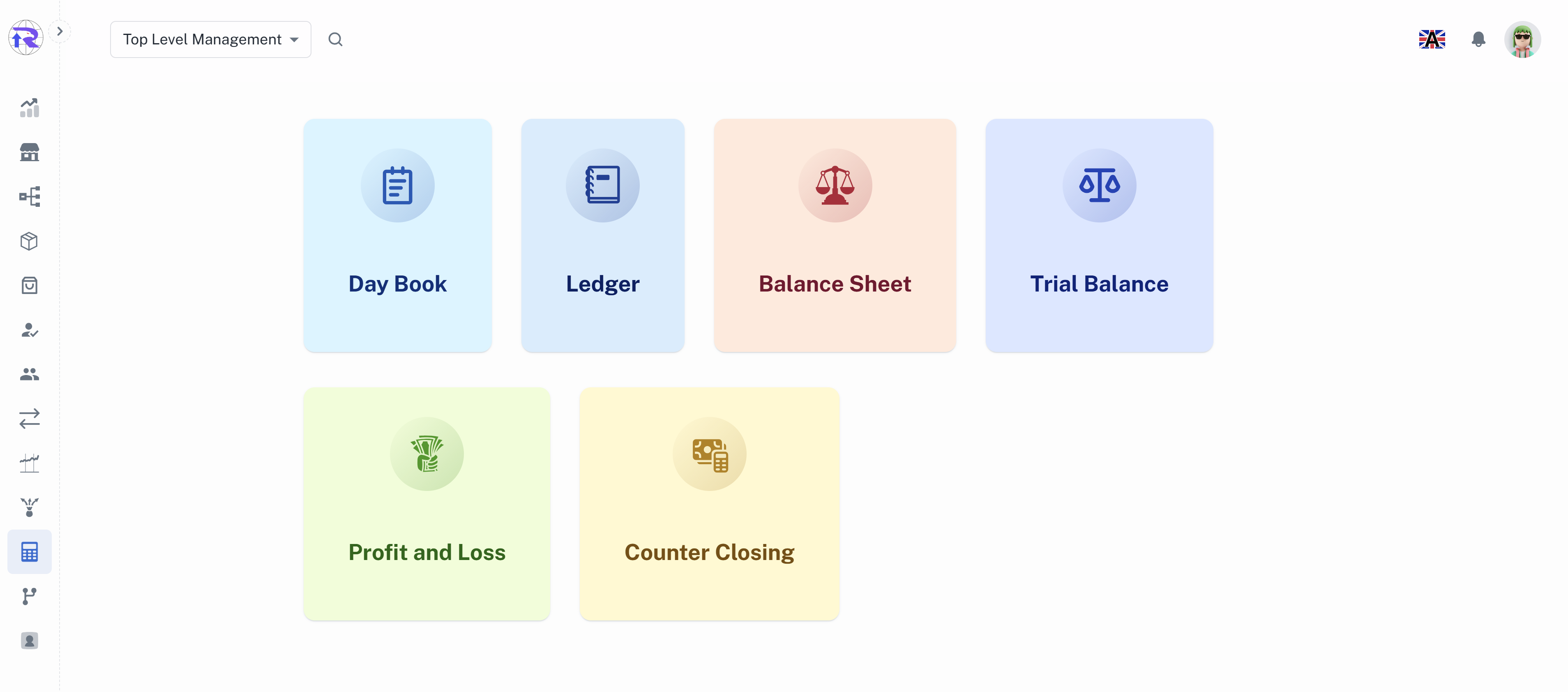
How It Works
1. Track Finances in Real Time
Record income and expenses as they happen and view your financial position instantly.
2. Generate Reports
Create detailed financial reports to analyze your business performance and make informed decisions.
3. Manage Payments
Keep your billing and payment processes organized and up to date.
Ledger
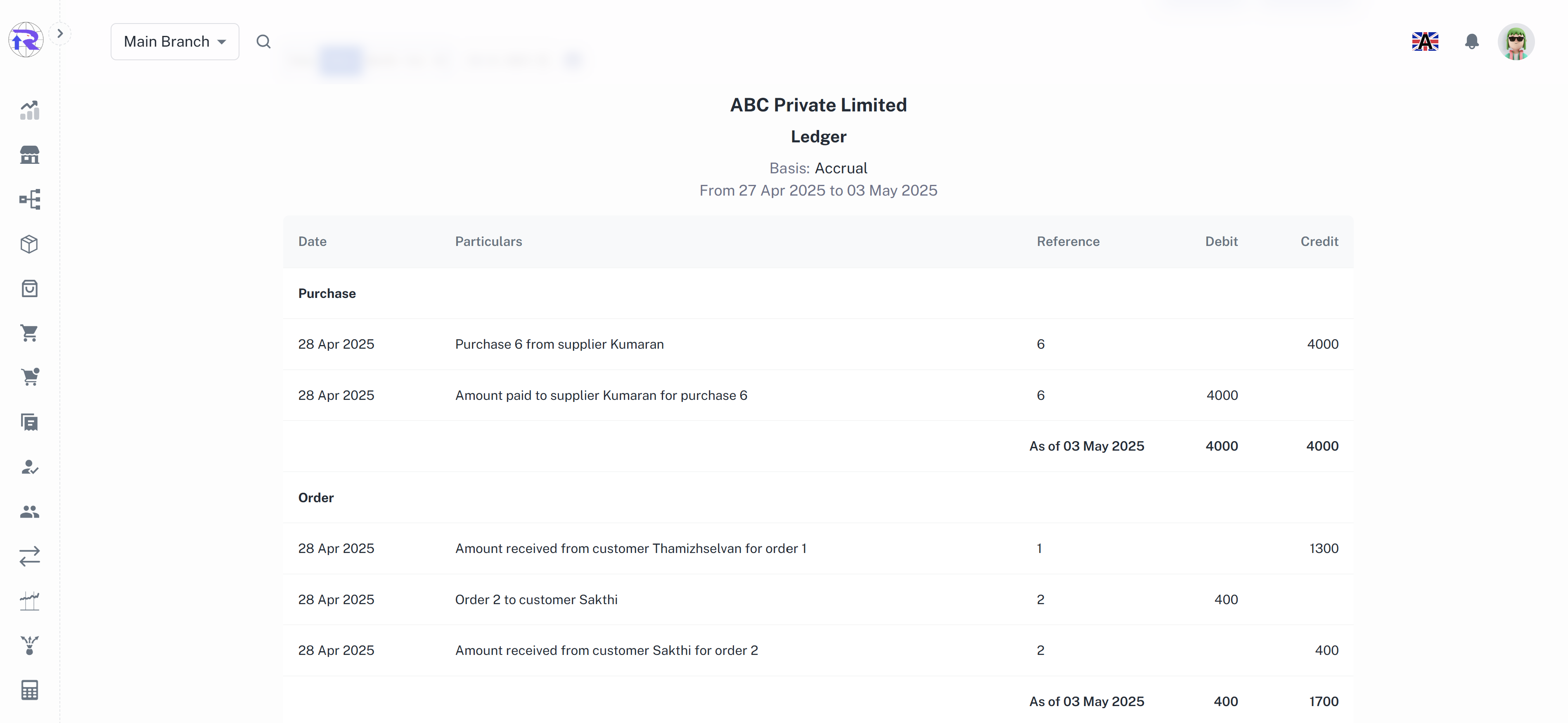
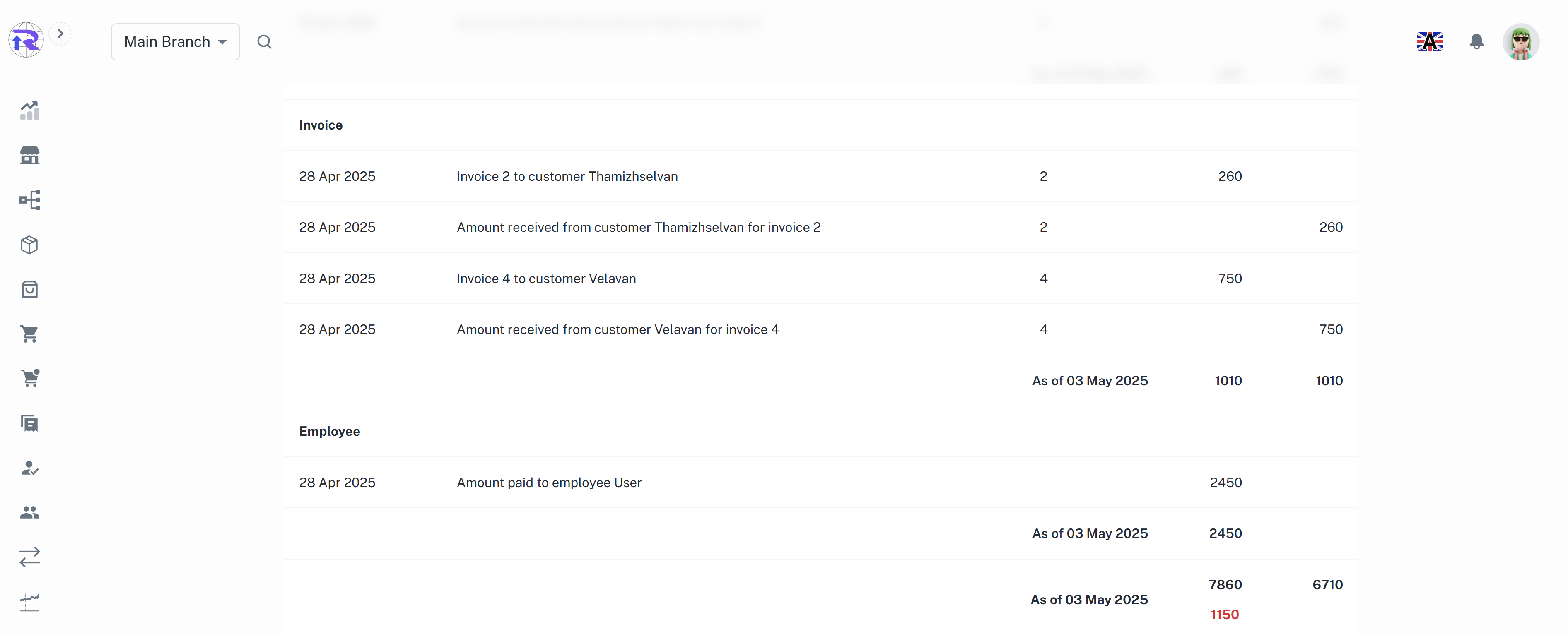
Overview
The Ledger module in our accounting system provides a detailed financial record of all transactions, including credits and debits for a specific branch. It serves as a centralized record for tracking financial movements, ensuring transparency and accuracy in accounting.
Key Features
-
Ledger List Table
-
By clicking on the Ledger option, users can view a comprehensive list of all transactions.
-
Columns include: Date of transaction, Credit/Debit amount, Particulars (indicating the module from which the transaction originated).
-
-
Search and Filter Options
-
Apply filters to view ledger by date range, weekly, monthly or yearly.
-
-
Export Options
-
There is an export option available for exporting the data.
-
Click on "Export" to choose your preferred file format, either PDF or Excel (XL), and download the file easily.
-
-
Advantages
-
Real-Time Transaction Tracking – Instantly view all credits and debits with accurate timestamps.
-
Detailed Insights – Identify which module (Sales, Purchases, Payments, etc.) initiated each transaction.
-
Improved Financial Transparency – Helps in reconciliation and auditing by maintaining a clear transaction history.
-
Balance Sheet
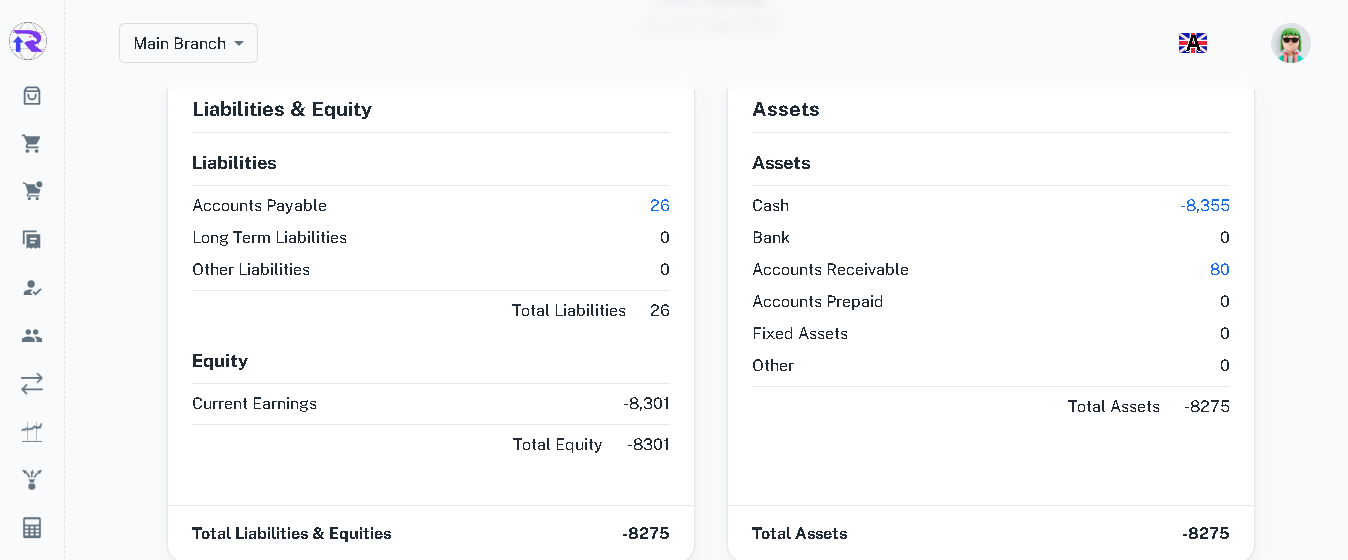
Overview
The Balance Sheet provides a snapshot of the company’s financial position, listing assets on one side and liabilities and equities on the other. The totals on both sides must always match, ensuring accurate accounting.
Key Features
-
Balance Sheet Table
-
The table displays two main sections separated by a center line: Liabilities & Equities (right side), and Assets (left side).
-
Liabilities show the amounts the company owes, while Equities show the company's net earnings or retained profits.
-
Assets include all current assets like cash, inventory, and receivables. Each side concludes with a Total Amount which should always be equal.
-
-
Search and Filter Options
-
Filter the balance sheet by date range, including weekly, monthly, or yearly views for better analysis.
-
-
Export Options
-
There is an export option available for exporting the data.
-
Click on "Export" to choose your preferred file format, either PDF or Excel (XL), and download the file easily.
-
-
Advantages
-
Financial Health Snapshot – View assets, liabilities, and equity clearly in one place.
-
Accurate Balancing – Ensure accounting consistency by verifying both sides of the sheet match.
-
Time-Based Analysis – Use filters to assess financial positions across different periods.
-
Counter Closing
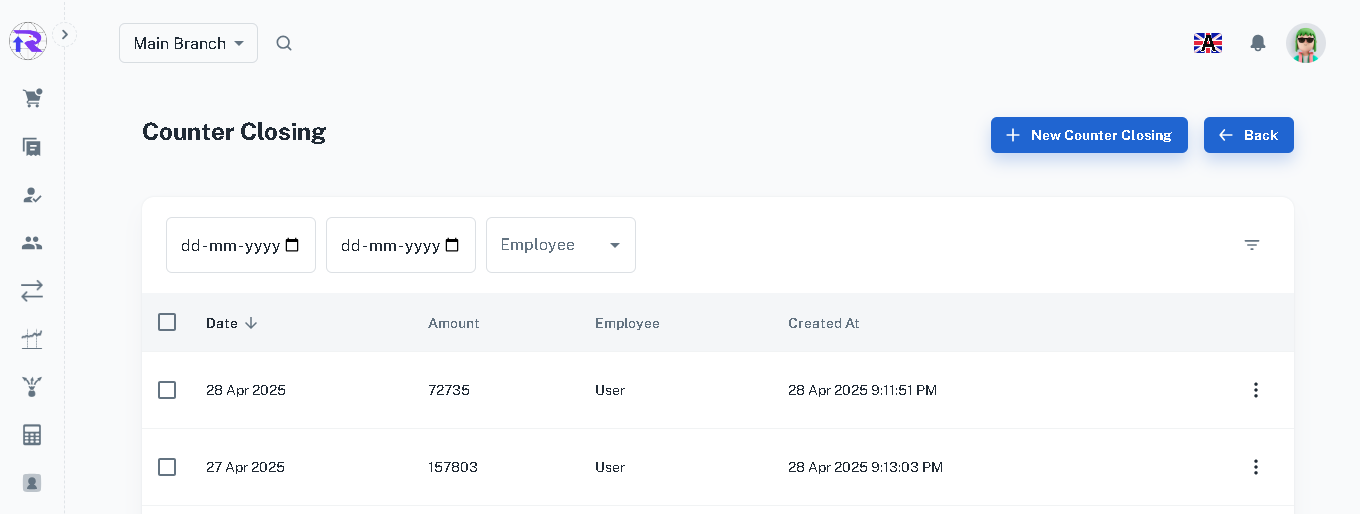
Overview
The Counter Closing module allows you to record daily cash closing at the end of the business day. It ensures accuracy in counter cash handling with denomination-wise entry and real-time total calculations.
Key Features
-
Counter Closing Table
-
Displays a list of all counter closings with columns: Date, Amount, Employee, and Created At.
-
Search and filter functionality is available for quick access to specific counter closing records.
-
-
New Counter Closing
-
Clicking on "New Counter Closing" opens a form where cash details can be entered denomination-wise.
-
The form contains three columns: Denomination (1, 2, 5, 10, 20, 50, 100, 200, 500, 1000, 2000), Count (manual entry), and Amount (auto-calculated as denomination × count).
-
This helps calculate the total cash present at the counter for the day with high accuracy.
-
-
Export Options
-
There is an export option available for exporting the data.
-
Click on "Export" to choose your preferred file format, either PDF or Excel (XL), and download the file easily.
-
-
Advantages
-
Fast Closing – Easily record and calculate cash using denomination breakdowns.
-
Error-Free Calculations – Auto-calculated amounts reduce human error.
-
Search & Filter – Quickly locate past closings by date, employee, or amount.
-
Profit and Loss
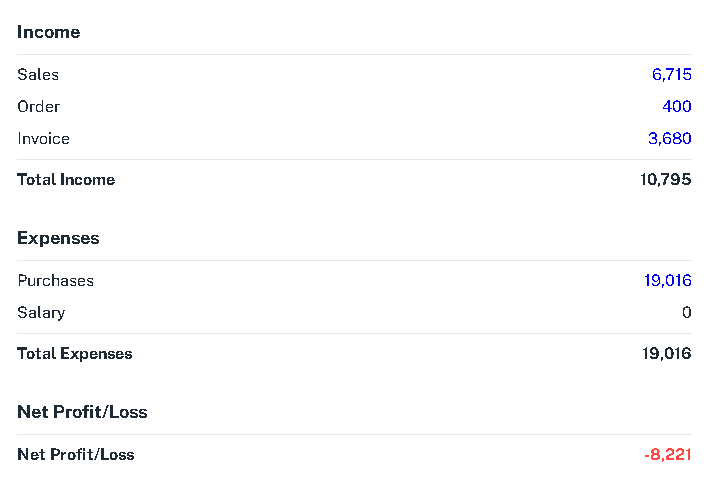
Overview
The Profit and Loss module provides a comprehensive summary of income and expenses over a specified period. It calculates the net profit or loss based on automatically fetched data from your Sales and Purchase modules. This feature helps in monitoring the financial health of your business and supports better strategic planning.
Key Features
-
Profit and Loss Form View
-
Income Section – Displays income sources such as Sales and Orders, and calculates Total Income automatically.
-
Expenses Section – Displays expenses like Purchases and Salaries, and calculates Total Expenses.
-
Net Profit/Loss – Automatically calculated as the difference between Total Income and Total Expenses, clearly showing whether your business is in profit or loss.
-
-
Search and Filter Options
-
Use filters to analyze profit/loss for a custom date range, or select predefined options like weekly, monthly, yearly, or all-time.
-
-
Export Options
-
There is an export option available for exporting the data.
-
Click on "Export" to choose your preferred file format, either PDF or Excel (XL), and download the file easily.
-
-
Advantages
-
Automatic Calculation – Income and expenses are calculated automatically from your transactions, saving time and reducing errors.
-
Visual Summary – Easily understand financial outcomes with a clear layout separating income, expenses, and net result.
-
Improved Financial Decisions – Quickly determine periods of high profitability or losses to adjust strategies accordingly.
-
Flexible Filtering – Analyze data over different periods to gain both short-term and long-term financial insights.
-
Day Book
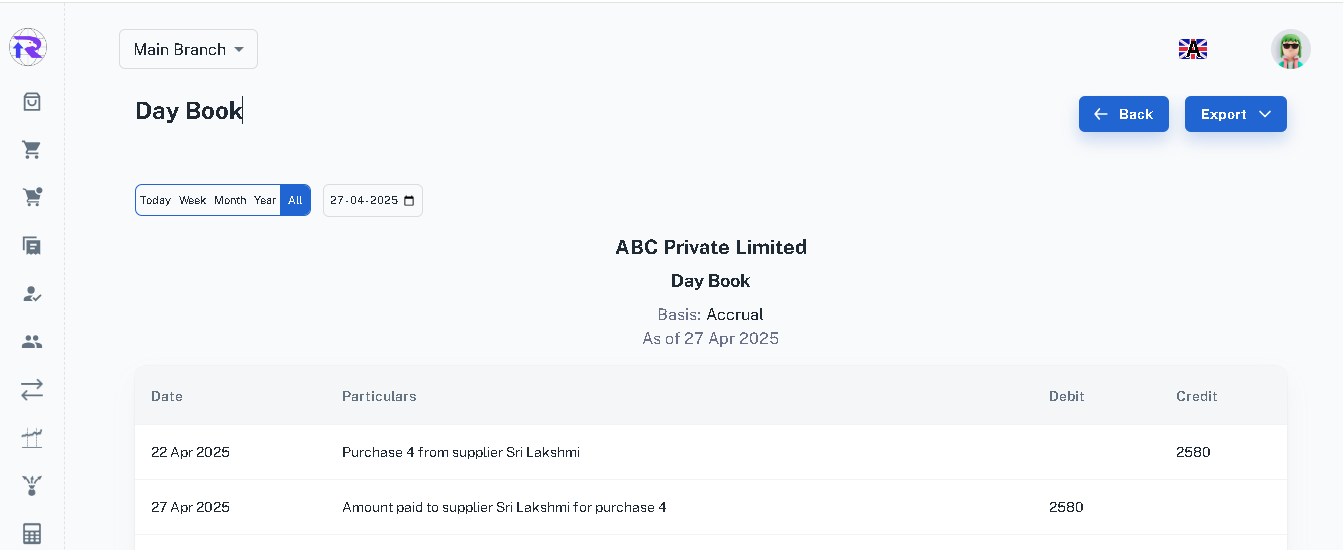
Overview
The Day Book module captures and displays all day-to-day financial transactions in a tabular format. Each entry logs credit and debit transactions along with detailed particulars describing the nature and purpose of the transaction. It serves as a chronological journal of every financial movement, helping businesses stay transparent and organized.
Key Features
-
Day Book Table View
-
Displays a table with columns such as Date, Particulars, Debit, and Credit.
-
Each row represents a transaction that occurred on a specific date.
-
Particulars field clearly explains the reason and source of the transaction. For example: "Amount received from customer Vikram for Sale #1" in the Credit column with value ₹200.
-
Every debit or credit action done in the application is reflected as a new row in the Day Book.
-
-
Search and Filter Options
-
Filter transactions based on custom date ranges, or use quick filters like weekly, monthly, yearly, or all-time.
-
-
Export Options
-
There is an export option available for exporting the data.
-
Click on "Export" to choose your preferred file format, either PDF or Excel (XL), and download the file easily.
-
-
Advantages
-
Daily Financial Overview – Instantly see the daily inflow and outflow of money in your business.
-
Complete Transparency – The “Particulars” section makes it easy to understand why a transaction occurred.
-
Efficient Recordkeeping – Every credit/debit entry made in the system is automatically logged, reducing manual errors.
-
Flexible Filters – View transaction trends over time for improved financial analysis and decisions.
-
Trial Balance

Overview
The Trial Balance module gives a summarized view of all account balances under debit and credit categories. It helps ensure that total debits equal total credits, providing an essential checkpoint before preparing financial statements.
Key Features
-
Trial Balance Table View
-
Particulars: Lists categorized accounts like Income, Cash, Accounts Receivable, etc.
-
Debit/Credit: Displays corresponding values for each transaction entry based on account type.
-
Examples: "Amount received from customers for sales" is shown under Cash as Credit 175. "Extra amount paid to employees" appear in both Cash as Credit and Accounts Receivable as Debit 59.
-
Total for Trial Balance: Ensures that the sum of Debit and Credit columns is balanced (e.g., Debit = 236, Credit = 236).
-
-
Search and Filter Options
- Filter by custom date range or use quick options like today, this week, this month, or all time to view balances during specific periods.
-
Export Options
-
There is an export option available for exporting the data.
-
Click on "Export" to choose your preferred file format, either PDF or Excel (XL), and download the file easily.
-
-
Advantages
-
Financial Accuracy – Helps verify that debits and credits match before finalizing reports.
-
Easy Audit – Shows grouped account information in a single table for auditing and corrections.
-
Transaction Clarity – Particulars field gives a clear understanding of why an amount was credited or debited.
-
Time-based Filtering – Enables period-wise balance verification with minimal effort.
-
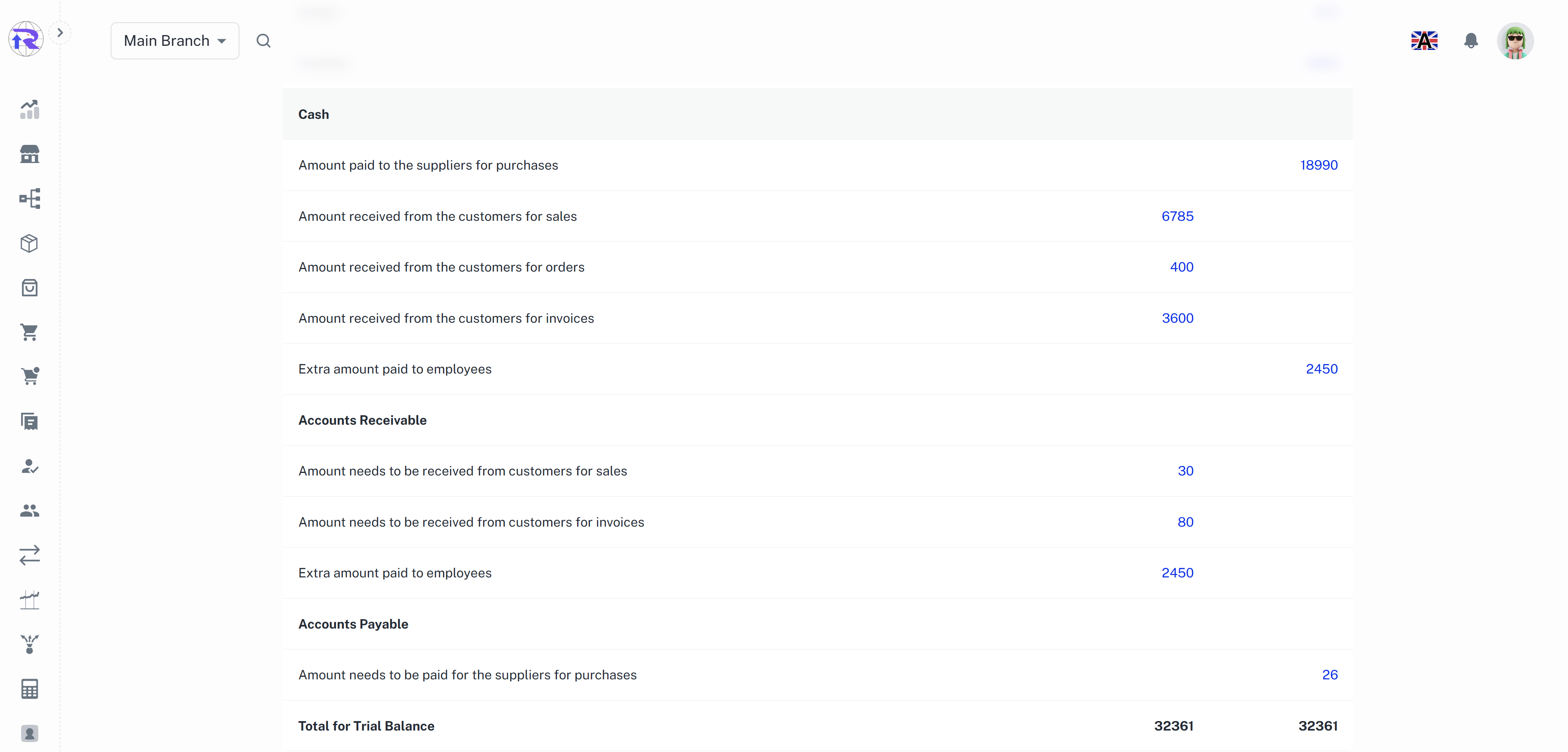
Transform the Way You Manage Finances
Our accounting management tools are built to help you streamline your financial operations, reduce manual effort, and focus on growing your business.