Streamlined Kitchen Order Managemen
The Hotel KOT (Kitchen Order Ticket) module streamlines restaurant operations by connecting tables, orders, and kitchens in real time. It improves service speed, reduces errors, and ensures smooth coordination between staff.
Key Features of Hotel KOT System
1. Smart Table Management
Easily configure tables with names, capacity, and locations. Monitor table status (Free, Occupied, Reserved) in real time.
2. Seamless Order Processing
Place and manage orders directly from tables. View past orders, create new ones, apply discounts, split bills, and process multiple payment methods.
3. Kitchen Integration
Orders are automatically routed to the assigned kitchens, where kitchen staff can choose to accept, decline, or mark dishes as ready, instantly notifying the server.
4. Automated Billing & Printing
Automatically calculate totals, discounts, and taxes. Generate and print bills with all details including table, items, quantity, tax, and balance.
5. Real-Time Updates & Notifications
Instant synchronization between waiters, billing staff, and kitchens. Reduces delays, improves accuracy, and enhances customer experience.
How It Works
1. Take Orders from Tables
Waiters select a table, add items, and confirm orders which directly reach the kitchen.
2. Prepare & Serve
Kitchen staff prepares items and marks them as ready. Waiters are notified to serve customers quickly.
3. QR Scan & Order Popup
When you scan the QR code of an order, a popup appears on the screen showing complete order details. From this popup, you can edit the order, make necessary changes, and complete the order directly without leaving the current page.
4. Generate & Print Bill
The system auto-generates the final bill with all charges and allows instant printing for customers.
Tables
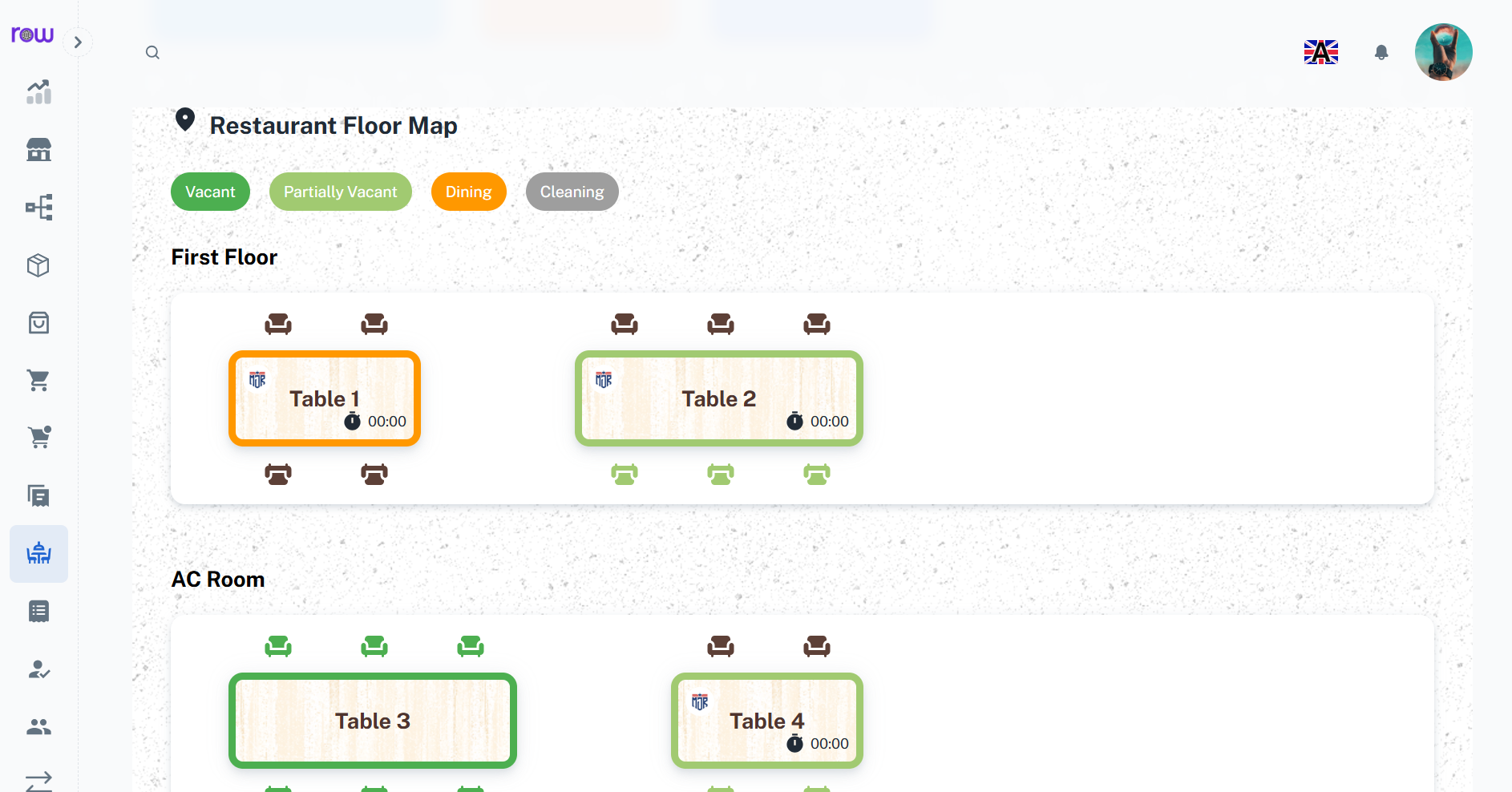
Overview
The Tables module allows hotel staff to create, configure, and manage seating arrangements. By categorizing tables by location and capacity, staff can quickly allocate guests, reduce confusion during rush hours, and improve service flow.
Key Features
Add New Table – Define table details such as Name, Seating Capacity, and Location (e.g., AC, Non-AC, First Floor).
Table Dashboard – All active tables are visible in a single screen for quick identification and order-taking.
Status Tracking – Tables can be shown as Free, Occupied, or Reserved, improving floor management efficiency.
Quick Order Access – Staff can click a table to directly start adding an order for that guest.
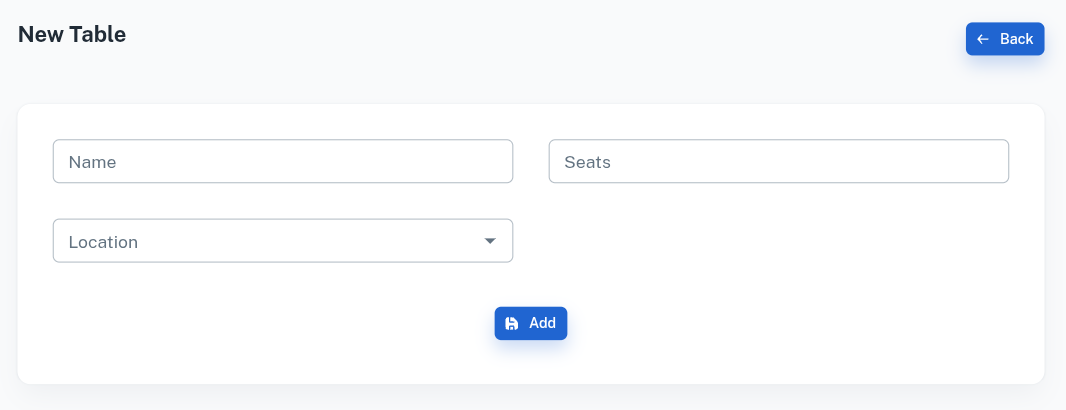
Orders
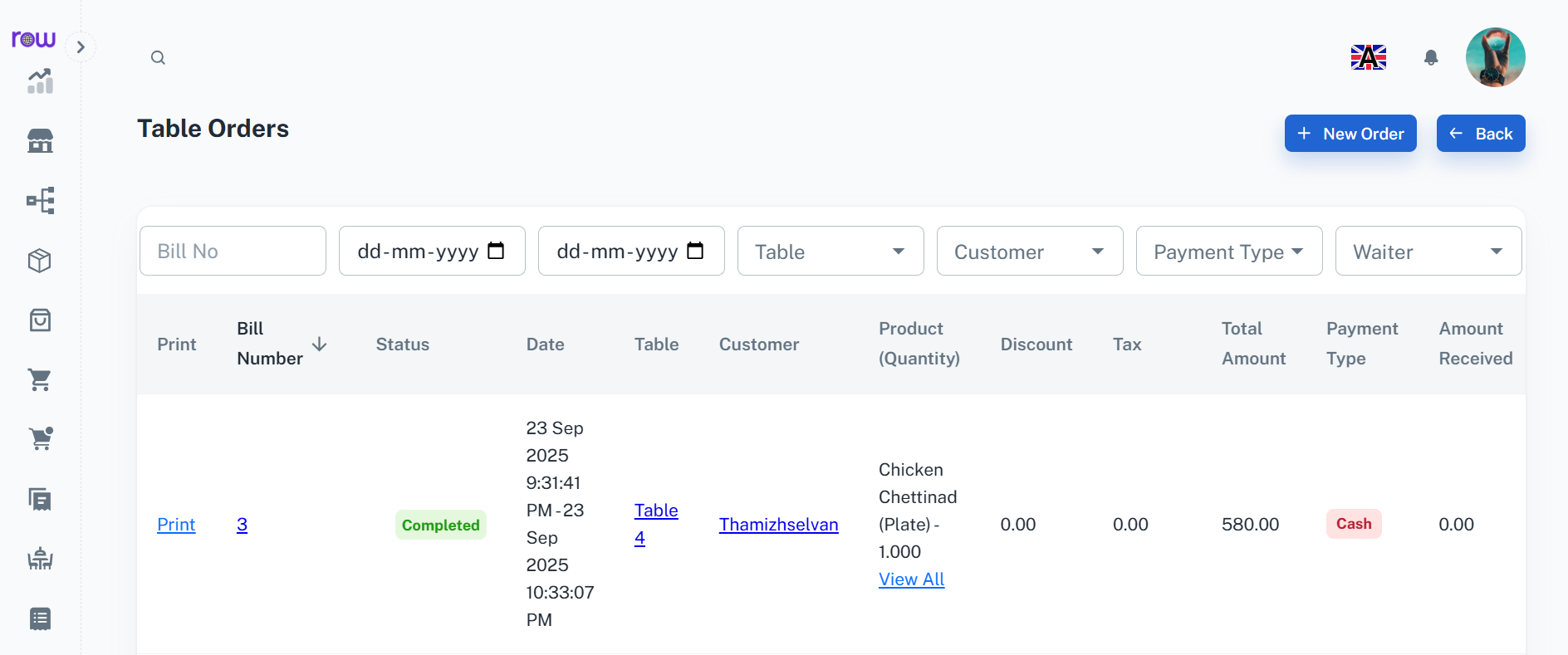
Overview
The Orders module ensures smooth handling of customer requests from start to finish. Staff can review previous orders, create new ones with complete details, and process payments instantly. Every order is linked to its respective table, ensuring proper tracking and accountability.
Key Features
Order History – View all past transactions with details such as Bill No, Date, Table, Customer, Products, Discounts, Taxes, and Payments.
New Dine-In Form – Enter Date, Waiter (Done By), Table, Seats, Customer (existing or new), and add Products with variant, unit, quantity, cost, tax, and price breakdown.
New Pick-Up Form – Enter Date, Waiter (Done By), Customer (existing or new), and add Products with variant, unit, quantity, cost, tax, and price breakdown.
Billing Options – Supports Special Discounts, Payment Methods (Cash, Card, UPI), Round-off adjustments, and multiple payment entries.
Edit & Update – Modify existing orders and record additional payments if the customer adds more items later.
Bill Printing – Generate and print the customer bill directly from the order screen.
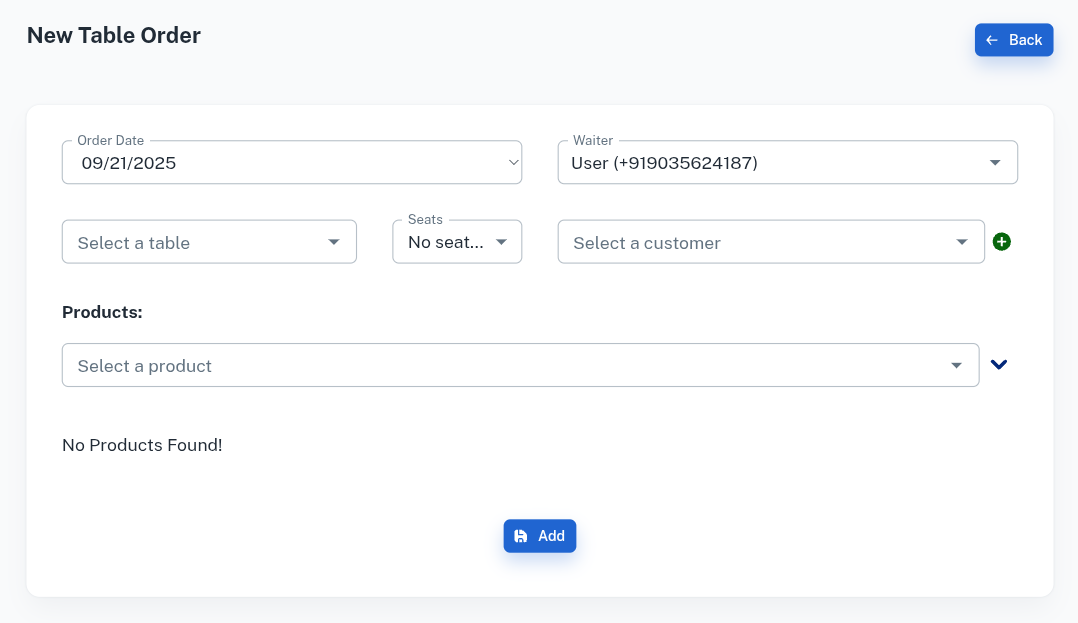
Kitchen
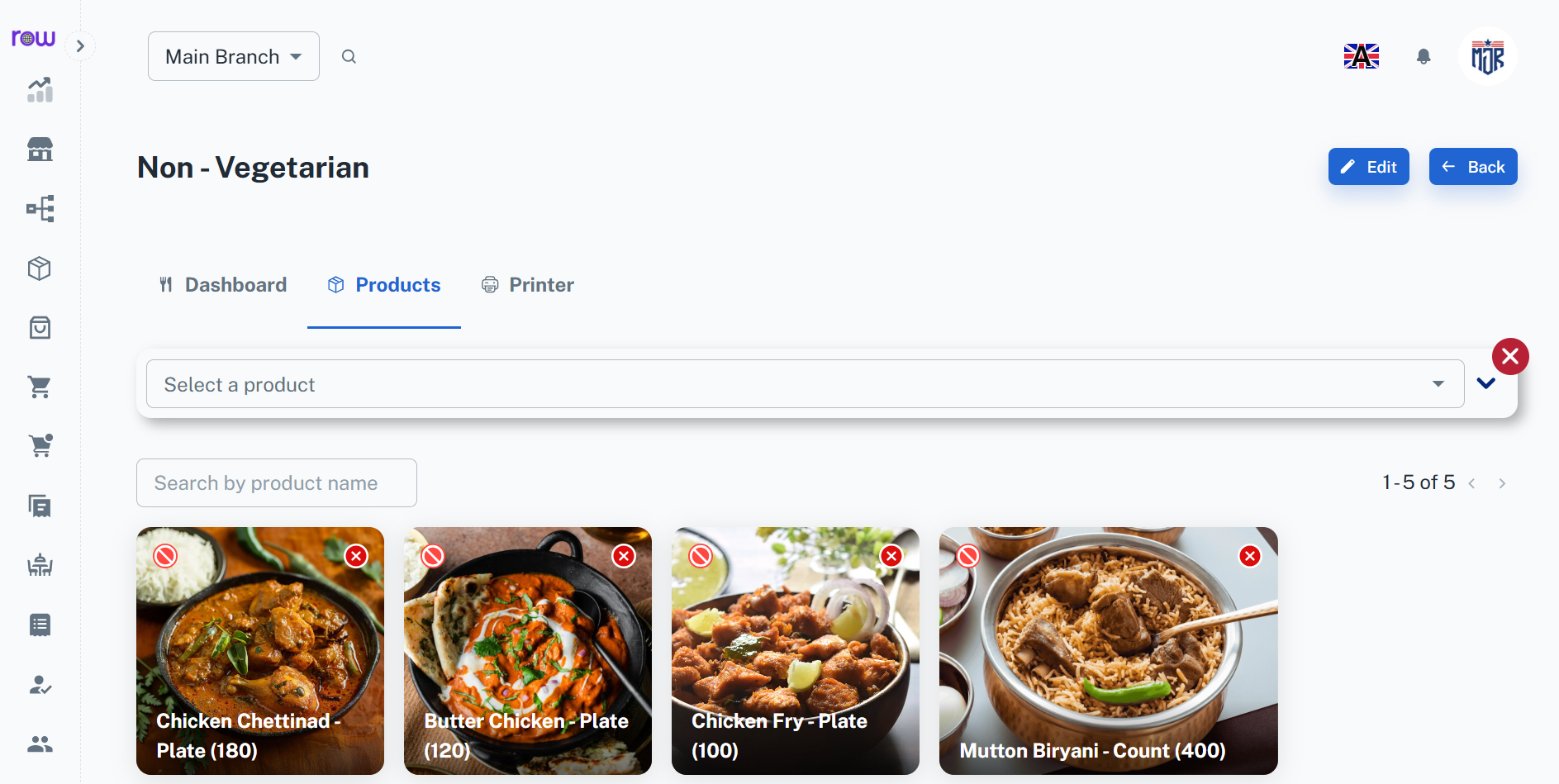
Overview
The Kitchen module connects the service area with the back-end staff. Once orders are placed, they are automatically routed to the correct kitchen based on product mapping. Kitchen staff can track items, mark them as prepared, and notify waiters in real-time.
Key Features
-
Kitchen Setup – Add multiple kitchens with fields like Name and Location for proper segregation (Main Kitchen, Bakery, Bar, etc.).
-
Dashboard – View live orders with table info, customer details, and cooking status in real-time.
-
Product Mapping – Assign specific products to kitchens so that items are sent to the right cooking area.
-
Order Actions – Orders are automatically routed to the assigned kitchens, where kitchen staff can accept, decline, or mark dishes as ready, instantly notifying the server.
-
Ready Notification – Once items are cooked, the chef clicks Ready, instantly notifying the waiter to serve.
-
Printer Integration – Orders are automatically printed in the respective kitchen for faster processing.
-
Improved Coordination – Reduces delays, minimizes errors, and ensures better communication between waiters and chefs.
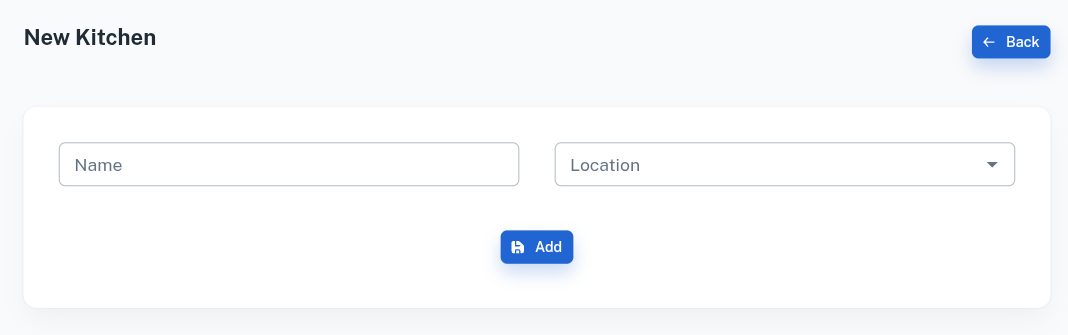
Kitchen Store
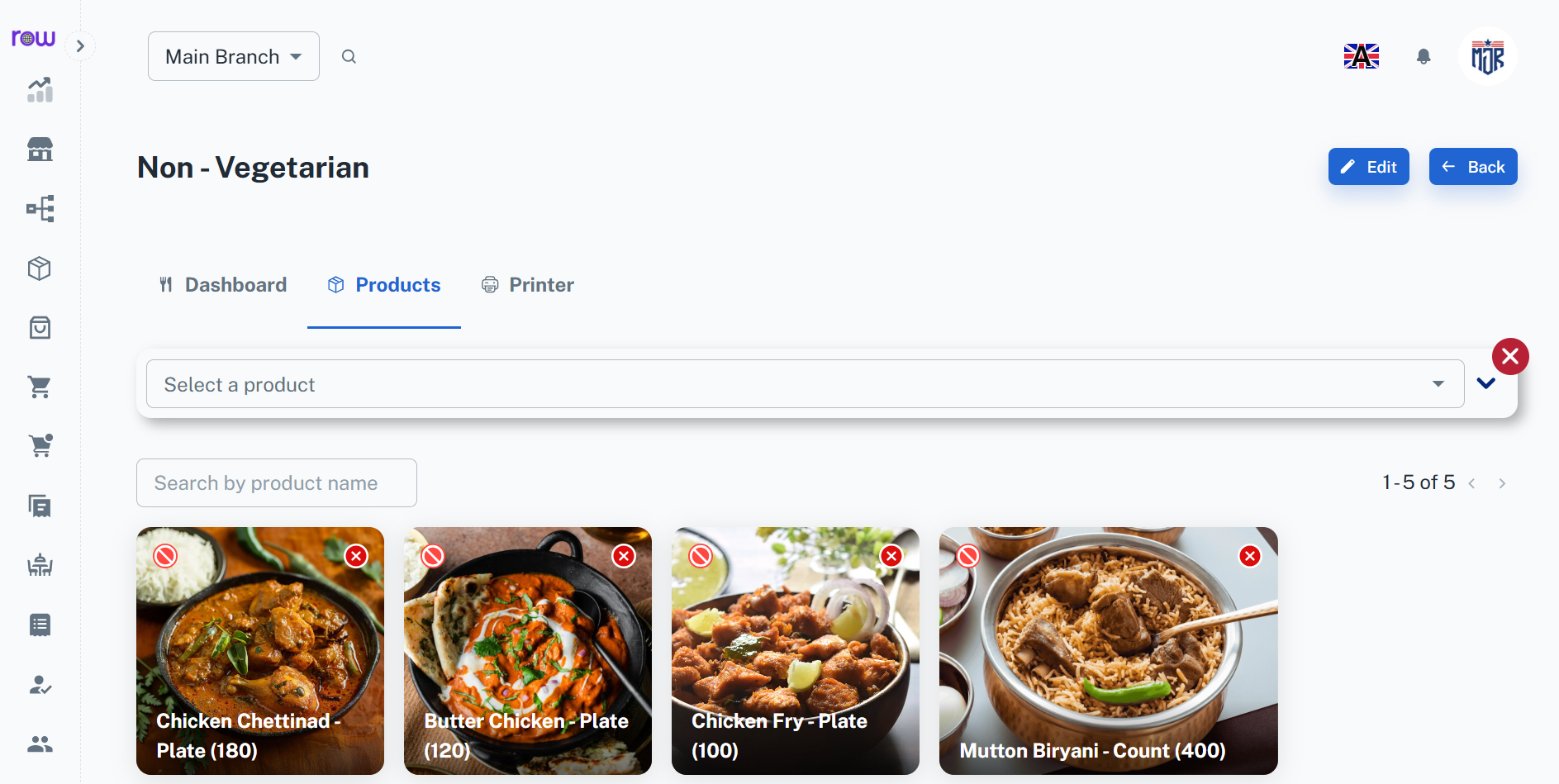
Overview
In the Hotel Store Module, you can manage the flow of products between the store and the kitchen. This includes issuing products for kitchen usage and returning unused items back to the store.
Key Features
-
The module contains three main tabs: Products, Distributions, and Usage.
-
Products Tab
- Displays all available products in the store.
- Table Columns:
- Name – Product name
- Code – Unique product code
- Unit – Measurement unit (e.g., kg, liter, piece)
- Quantity – Available stock quantity
- Category – Product category or group
-
Distributions Tab
- Shows a record of all product distributions and returns between the store and the kitchen.
- Table Columns:
- Date – Distribution or return date
- Kitchen – Kitchen name or department
- Section – Kitchen section or area
- Distributed By – Person who issued the items
- Received By – Person who received the items
- Type – Transaction type (Distribution or Return)
- Products (Quantity) – List of products with quantities
- At the top of the table, there are two buttons: New Distribution and New Return.
- New Distribution Form: Used when products are issued from the store to the kitchen.
- Date
- Distributed By
- Received By
- Select Kitchen
- Select Section
- Select Products (with quantity)
- New Return Form: Used when unused products are returned from the kitchen to the store.
- Date
- Returned By
- Received By
- Select Kitchen
- Select Section
- Select Products (with quantity)
-
Usage Tab
- Displays the overall usage of products in the kitchen.
- You can filter the usage details by Kitchen, Day, Week, or Year.
- Helps analyze product consumption trends, monitor wastage, and plan inventory efficiently.
-
Workflow Summary
- Store issues products using the New Distribution form.
- Kitchen uses the received products; usage is recorded in the Usage Tab.
- Unused items are returned using the New Return form.
- All records are tracked for stock accuracy and audit purposes.
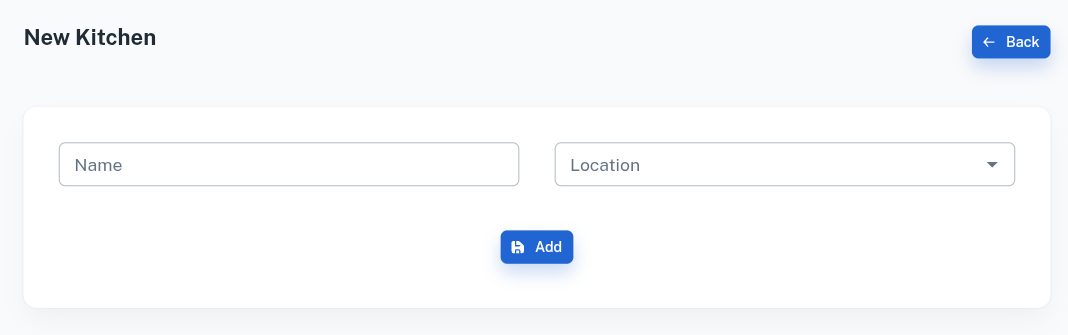
Overall Features of the Hotel KOT Module
-
Smart Table Management
-
Add and configure tables with details like name, seating capacity, and location (AC, Non-AC, First Floor).
-
Easily track table status as Free, Occupied, or Reserved from a centralized dashboard.
-
Quick access to take new orders directly from the selected table.
-
-
Comprehensive Order Management
-
View previous orders with details like Bill No, Table, Customer, Products, Discounts, Tax, Payments, and Balance.
-
Create new orders with product selection, customer details, billing, discounts, and multiple payment methods.
-
Edit existing orders, add items, or update received amounts easily.
-
Print professional bills directly from the system.
-
-
Billing & Automated Calculations
-
Automatically calculate product totals, discounts, taxes, and balance amounts.
-
Reduce manual errors and ensure faster billing operations.
-
-
Efficient Kitchen Management
-
Add and manage multiple kitchens with name and location setup.
-
Assign products to specific kitchens so that orders automatically route to the correct place.
-
Kitchen staff can mark dishes as Ready and notify waiters instantly for serving.
-
Integrated printer support ensures orders are printed in the correct kitchen for faster cooking.
-
-
Real-Time Updates & Notifications
-
Orders flow instantly from table to kitchen without manual intervention.
-
Waiters get live notifications when food is prepared and ready to serve.
-
Improves coordination and reduces service delays.
-
Workflow
When a waiter takes an order from the table section, it is automatically sent to the respective kitchen based on the product configuration. The kitchen staff see the items in their dashboard, cook them, and mark them as Ready. Once marked ready, the waiter is notified to serve the items. Finally, the system generates the bill which can be printed and settled in the Order section.